28/08/2023
Raster editing
|
Editing tools are available:
– on the Manager tab
– on the Raters tab – More tools button in the Destination raster or Source raster section.
The following editing options are available on the Raster tab:
– Inversion – invert the whole raster
– Despeckle – removes pixel noise – spots smaller than 4 pixels. The raster background must be white – regardless of what you see in the CAD drawing. If the raster background is black instead of despeckle we get the effect of “filling holes”
– Crop raster – crop the raster to the indicated rectangular area
– Draw rectangle – fills the indicated rectangular area in black
– Crop rectangle – fills the indicated rectangular area with white
– Draw polygon – fills the indicated polygon with black
– Crop polygon – fills the indicated polygon with white
– Undo edit – undo the last edit operation
In addition, the More tools drop-down list in the Manager tab includes:
– combine multiple rasters into one large raster,
– raster straightening (resampling), which are inserted into the CAD design with rotation different from zero,
– change raster color property to CAD active color property,
– change raster visibility and transparency,
– tool for find georeferenced raster files on disk, matched to indicated area.
The